If you are a gamer who loves both the PlayStation 5 and your iPhone, you might wonder how to connect PS5 controller to iPhone. The good news is that it is very simple, and you can start playing your favorite mobile games with better control in minutes. Many people are switching to controller play because it feels smoother and more natural than using touchscreen controls.
In this guide, we will explain step-by-step how to connect PS5 controller to iPhone so you can enjoy the best gaming experience possible. Whether you are new to gaming or already a pro, these instructions will help you get started without any trouble.
Table of Contents
Why Learn How to Connect PS5 Controller to iPhone
Understanding how to connect PS5 controller to iPhone is important because it changes the way you play mobile games. Instead of tapping on the screen, you can use buttons, joysticks, and triggers for more accuracy. As a result, you can play faster and perform better in competitive games.
Another reason to know how to connect PS5 controller to iPhone is convenience. Many modern iOS games already support controller input, so you will be able to enjoy a console-like gaming experience wherever you are. You can even connect your controller to Apple Arcade games for even more fun.
Step-by-Step: How to Connect PS5 Controller to iPhone
Step 1: Check Your iPhone’s Compatibility
Before learning how to connect PS5 controller to iPhone, make sure your iPhone is running iOS 14.5 or later. This version introduced official support for the DualSense controller. Without the right software, your device might not recognize the controller.
Also, keep your PS5 controller charged. Low battery might interrupt the pairing process. Knowing this before starting will save you time and prevent frustration.
Step 2: Enable Bluetooth on Your iPhone
The next step in how to connect PS5 controller to iPhone is turning on Bluetooth. Go to Settings > Bluetooth and make sure it is switched on. This will allow your iPhone to detect the controller during pairing.
If you have connected many devices before, you might want to remove old ones to avoid confusion. This step ensures your iPhone will quickly find the PS5 controller when searching.
Step 3: Put Your PS5 Controller in Pairing Mode
To continue with how to connect PS5 controller to iPhone, you need to activate pairing mode on the controller. Hold down the PS button and the Create button at the same time until the light bar starts flashing blue. This means your controller is ready to connect.
It is important to hold both buttons together for a few seconds. If you release them too early, pairing mode will not start, and your iPhone will not detect the controller.
Step 4: Connect Through Your iPhone
Once your controller is in pairing mode, return to your iPhone’s Bluetooth settings. Under Other Devices, you should see “DualSense Wireless Controller.” Tap on it to finish how to connect PS5 controller to iPhone.
If you see a connection confirmation, it means you are ready to use the controller. Now you can open any compatible game and start playing.
Troubleshooting When Learning How to Connect PS5 Controller to iPhone
Sometimes, you might face problems while following how to connect PS5 controller to iPhone. If your controller does not appear in Bluetooth settings, try restarting your iPhone. You can also reset the controller by pressing the small reset button on the back.
Another issue could be software updates. If your iPhone is not updated, it may not recognize the controller. In this case, updating iOS will usually solve the problem.

Benefits of Knowing How to Connect PS5 Controller to iPhone
When you understand how to connect PS5 controller to iPhone, you unlock a smoother and more comfortable gaming style. Console controls feel natural and reduce finger strain compared to touchscreen play.
Additionally, learning Pair PS5 controller with iPhone means you can take your gaming anywhere. Whether you are traveling, at a coffee shop, or relaxing at home, you can enjoy a console-like experience without needing a TV.
Tips for Getting the Best Experience After Learning Pair PS5 controller with iPhone
Once you have mastered how to connect PS5 controller to iPhone, you can make your gameplay even better. Adjust controller settings in the game’s options for sensitivity and button mapping. This will help match your style and make you more competitive.
Also, remember to keep your controller updated. Sony sometimes releases firmware updates for the DualSense, and installing these can improve performance and fix bugs.
Games That Work After Learning Pair PS5 controller with iPhone
After figuring out how to connect PS5 controller to iPhone, you can try games like Call of Duty Mobile, Genshin Impact, and Fortnite. These games work perfectly with controllers and provide a console-like feel.
Apple Arcade also has many controller-compatible games. If you have a subscription, you can explore dozens of titles that work smoothly once you know how to connect PS5 controller to iPhone.
Final Thoughts
Learning how to connect PS5 controller to iPhone is simple and takes only a few minutes. Once connected, you can enjoy more comfortable and precise gaming on your mobile device. The process is quick, and the benefits are huge for any gamer.
Now that you know Pair PS5 controller with iPhone, it’s time to pick your favorite game, grab your controller, and enjoy gaming like never before.
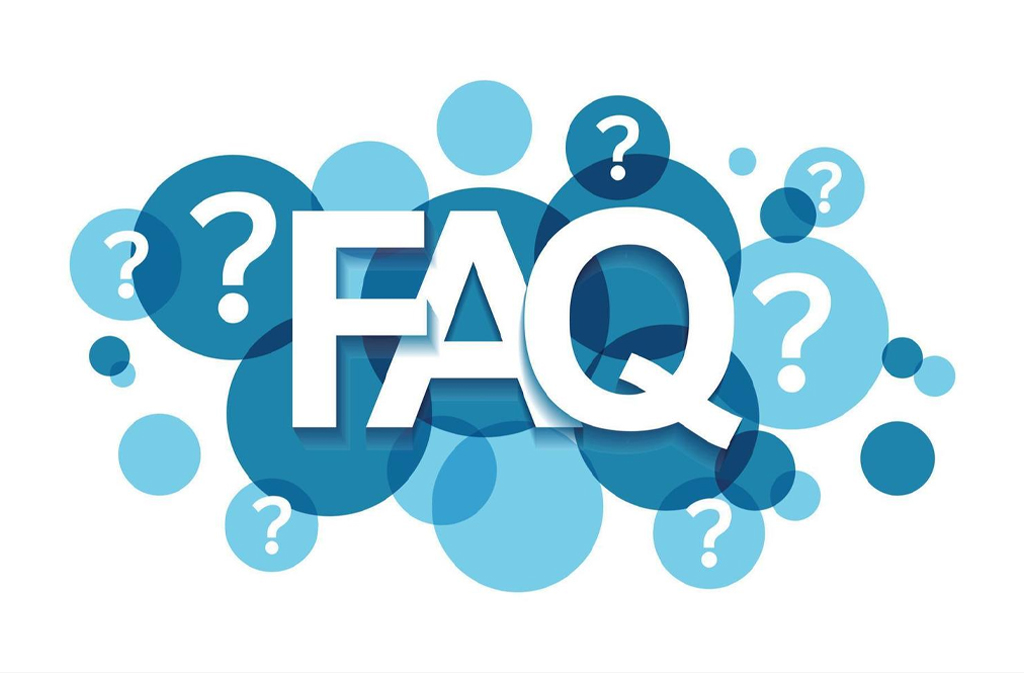
FAQs
1. Can I connect my PS5 controller to any iPhone?
Yes. You can connect it to any iPhone running iOS 14.5 or later.
2. Do I need an app to connect the PS5 controller to iPhone?
No. You can connect it directly through Bluetooth in your iPhone settings.
3. How do I put my PS5 controller in pairing mode?
Hold the PS button and Create button together until the light bar flashes blue.
4. Why isn’t my PS5 controller connecting to my iPhone?
Check that your iPhone’s Bluetooth is on, iOS is updated, and the controller is in pairing mode.
5. Can I use my PS5 controller for all iPhone games?
No. Only games that support controllers will work, such as Call of Duty Mobile or Fortnite.
Visit our website: Organize Blogs

